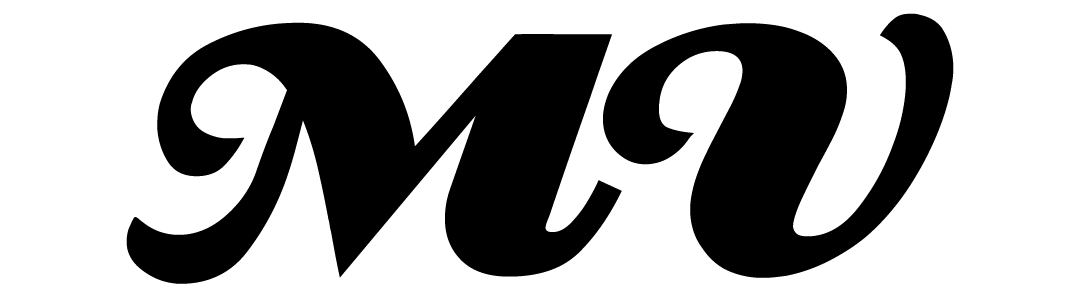Segway-Ninebot ES2: How to assemble your new escooter.
UPDATE [6 Aug 2019]: The PMD safety certification deadline has been moved forward to July 2020. All non-UL2272 certified devices will be auto-deregistered and cannot be used in public after July 2020. Users can continue to ride only UL2272 certified PMDs beyond the end June 2020 deadline. Note: The Segway-Ninebot ES2 is a UL2272-certified e-scooter
Learn how to assemble your Segway-Ninebot ES2 in 20 minutes
You have just bought your first Segway-Ninebot ES2 e-scooter (that's both UL2272-certified & LTA-approved), and it is delivered to your doorstep in a shiny new packaging.
Congratulations on making the first step!
Now, for the harder part. Firstly, you have to now assemble your e-scooter on your own before riding it. For those who are afraid that they are going to mess things up, don't be.
We have created a fuss-free and simple guide to bring you through this installation and activation process. In fact, it is not as complicated as it seems:
First and foremost, check that you received these items...
The first tip for any DIY/installation project is to check through all the inventory and make sure you got all the things you need.
For the ES2, these are the items you should be getting in your box:
- Handlebar
- Main escooter frame
- Screws (attached to the handlebar in a bag)
- Battery charger
- 3 pin plug
- Hex wrench
- Also, the user manual, limited warranty and quick start guide (all found together in a bag)

A word of caution: try not to scratch anything when you take everything out of the box.
Part 1: Segway-Ninebot ES2 Installation
-
Unfold your Segway-Ninebot ES2
Release the e-scooter stem by pushing on the rear guard. To fully unfold, push the stem all the way up until you hear a 'click' sound. This indicates that your ES2 is fully unfolded. To make it stand on its own, push down the kickstand.



-
Connect the handlebar to the top of the Segway-Ninebot ES2 stem
Take out the tab from the top of the ES2 main frame. After which, look into the interior of the stem and you should see a blue-tipped black wire. Next, pick up the escooter handlebar – there's a blue-tipped black wire inside as well.
Connect both wire ends together. Also, make sure that the arrows on the wires align. Next, insert the handlebar into the top of the ES2 stem. Also, make sure that the orientation is correct (the ES2's front light should be facing away from the escooter.)


-
Tighten the handlebar with screws
For this step, you'll need four screws (find them in the small translucent plastic bag) and a hex wrench.
Attach the screws into the ES2 mainframe below the handlebar on both sides. At this stage, make sure that you only partially tighten the screws.
Once all four screws are inserted and partially tightened, you can now tighten all the screws to totally secure them.
Congrats – you now have a fully assembled escooter!


Part 2: Activation of the Segway-Ninebot ES2 Escooter
Before you start anything, prepare these items for the electric scooter activation to go smoothly:
- Your ES2 escooter (that's fully assembled)
- Your phone
- Also, a strong WiFi/4G + bluetooth connection
-
Download the Segway-Ninebot ES2 app on your phone
The Segway-Ninebot app allows you to configure your ES2. It also has other uses such as controlling its speed. And also changing the light colour under the foot deck.
The application is in the Google Play store and the Apple App store. It is free for download.

-
Power on the ES2
When you switch on your ES2 for the very first time, it should have a constant beeping sound. Don't worry, this doesn't indicate that there's anything wrong with your escooter.

-
Link your Segway-Ninebot ES2 to the Segway-Ninebot app
Ensure that your bluetooth connection is turned on. Next, go to your Segway-Ninebot app and find your ES2 in the application. Click it and do a firmware update.
Next, enter your email address and activate your ES2.
With that, your e-scooter is successfully linked to your app!
Check out the accessories (seat, additional battery, pouch) we have in store or online at www.OhMyBike.com for your ES2 if you need any upgrades.